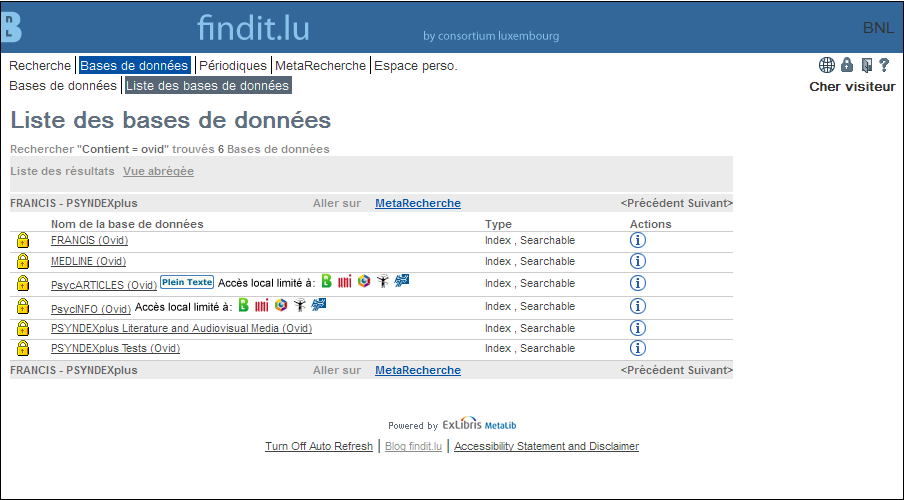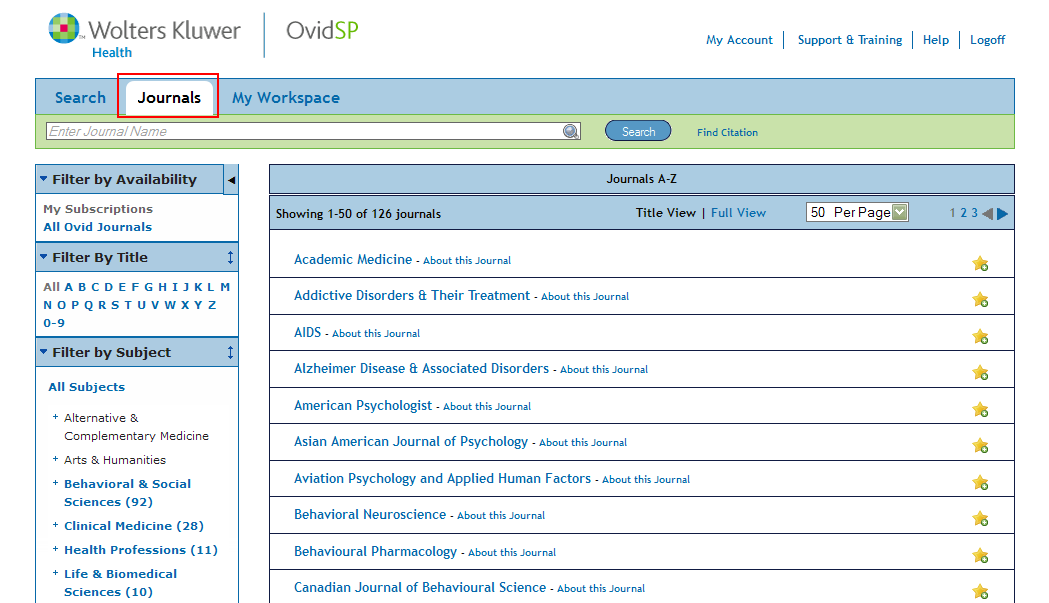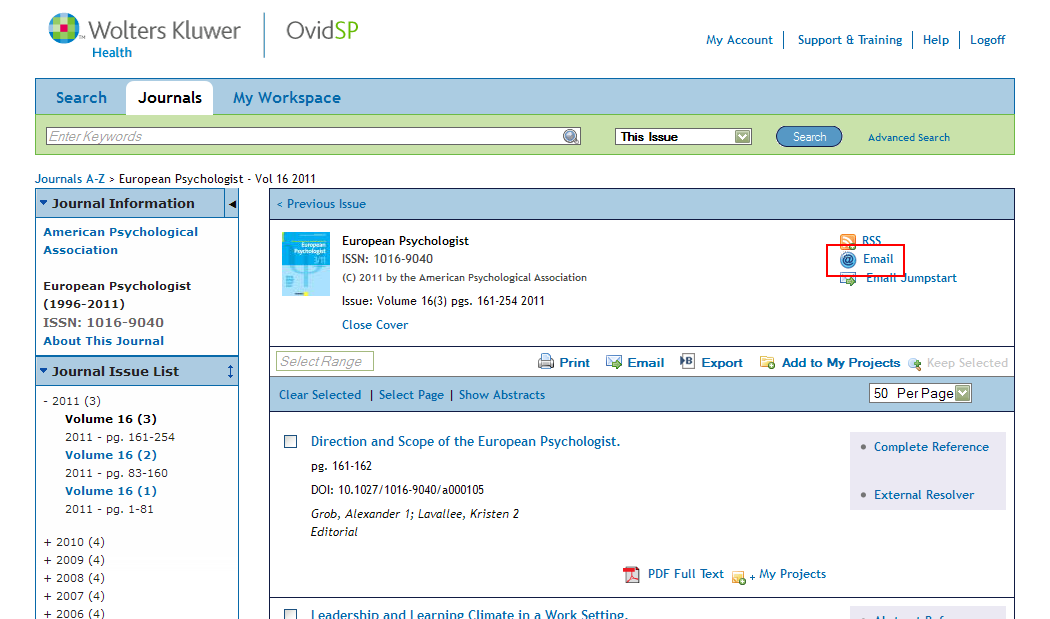Creating electronic Table of Contents (e-TOC) alerts for Ovid Journals is now easy and straight forward with the new OvidSP Interface.
1. Connect to the Ovid platform
Navigate to www.findit.lu and search for databases containing the word Ovid, or click here.
Then, click on one of the entries to get into the Ovid platform. I recommend using PsycArticles.
2. Choose your journal
Once in the Ovid platform, click on the Journals tab …
and then click on the title of your desired journal. You can use the search box and the filters on the left-hand side to find the journal which interests you. In my example, I have chosen “European Psychologist”.
3. Set-up your eTOC alert
Once you are at the main page of your desired journal, click on the Email link on the top right-hand side of the journal title section.
A new page will open requesting your e-mail address and whether or not you would like the emails in text or html format.
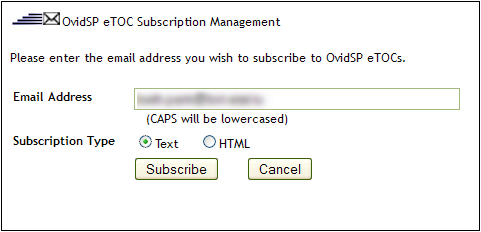
Enter your details and click on the “Subscribe” button. You will receive a confirmation screen indicating the journal name, your e-mail address and the subscription type.
You can also manage your subscriptions by going directly to eTOCs Subscription Management page. In this case, don’t forget to click on the “Update” button to save your changes.
For other tips and tricks on using the Ovid Platform, check out their Training and Documentation page which includes web-based instructor-led training as well as tutorials you can do on your own.